Fuel Management Software
Unit Master Table
The Unit Master Table contains the information on vehicles and pieces of equipment.
An unlimited number of vehicles and equipment can be entered into FuelWise. Each
vehicle or piece of equipment is identified by a unique Unit ID. A Unit ID is 12
characters alpha numeric and each Unit ID must be unique. If you use numeric Unit
ID’s, you should pad them with zeros to make the sorting look correct. For example:
001, 002, 003, etc. Finally, the Unit ID is the only required information when adding
a unit.
The Unit Master Table is displayed below. The cursor is in the Criteria Box at the
top of the left toolbar. You can type in the first couple of letters of the Unit
ID you are looking for in the CRITERIA box and press ENTER to display a list of
Units. Or you can just press ENTER in the criteria box to display the first Unit.
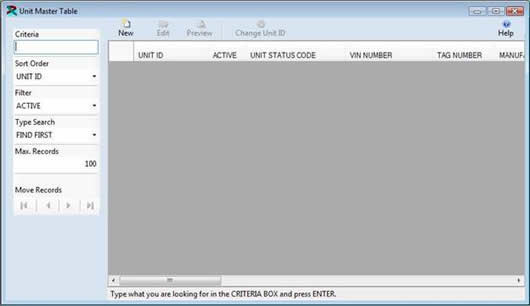
The existing Units are displayed below. Click on the New Button to add a new
Unit or click on an existing Unit and then click on the Edit Button to change the
code. You can also double click on a Unit to edit it.
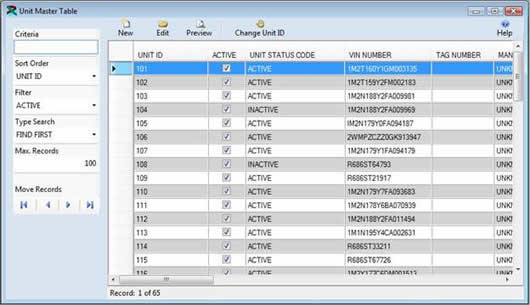
The Unit Master Table is displayed in Edit Mode below. You can change any of the
information for the Unit. Once the changes are complete click on the Save &
New Button to save the changes and add a new record, or click on the Save Button
to save your changes and return to the prior window, or click on the Undo Button
to lose the changes.
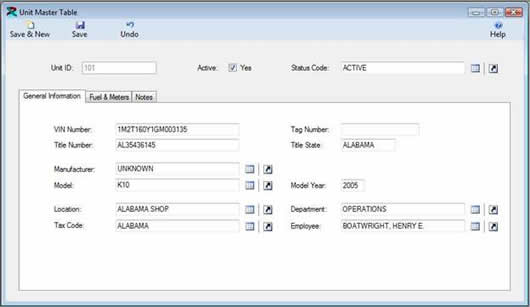
Under the Unit ID you can click on the “TABS” to display additional information.
The General Information Tab contains the most important information this includes
the VIN number or Serial number, the Manufacturer, Model and Model Year. Also you
can assign a unit to a department, location and or employee.
Click on the Fuel & Meters Tab to display the fuel information. This information
is used when entering Fluid Tickets to set the defaults for fields. Also, you can
view and change meter information. Click on the tabs to display the desired meter.
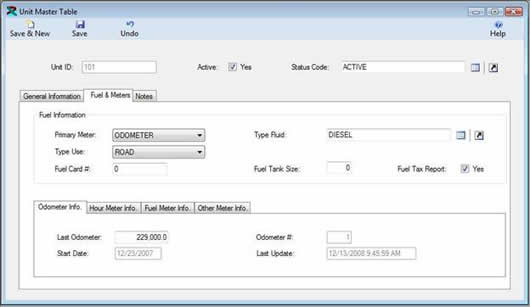
Finally, click on the Notes Tab to display the any additional information. You can
enter an unlimited number of free text notes.
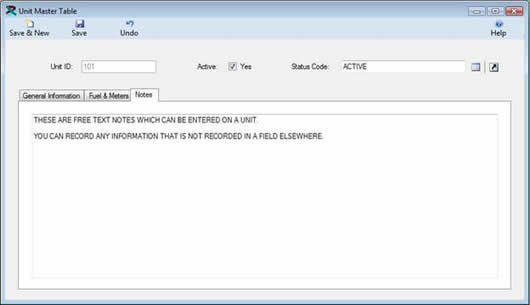
Click on the links below to learn more about FuelWise VB Fuel Management Software.